Anyway, I usually try to work at 300 dpi. And my image size usually stays around 8 x 10 inches, but it varies with the shape and project. I start off in Photoshop with a blank, colored canvas. Usually dark green to help me get some green and yellow into my skin tones, seeing as I have a habit of painting a little too warm. I'm going to have images of each stage I talk about, so you can see what I'm doing, but I figure you've all seen a blank sheet of green paper, or a green canvas in any one of your photo manipulation/painting programs, so you don't need to see one again to know what I'm talking about.
I then come to the sketch portion of the drawing. I do this in one of two ways. The first being your traditional pencil and paper route, which I then take the sketch when finished, scan it in and move on to the next step. Or the Second route, in which I draw directly in Photoshop. This is the path I took with the picture in question. I was staying late after work one night, waiting for a ride home, and just started sketching in Photoshop and came up with the image. I must admit, that while I've done lots of drawings on the computer using my mouse, I am quite glad to be using a 6X9 Wacom Tablet for all of my digital painting. If you don't have a tablet, and aren't a savant with the mouse, then I suggest the traditional pen and paper route at this stage. Anyway, after my sketch was finished, I was left with this:
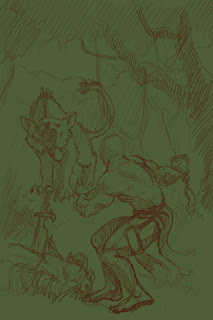
Now, whether I sketch directly in Photoshop or scan in a sketch, I like to keep my sketch on a different layer from my background/canvas and the color layer, or layer that I do my painting on. If you've scanned in a sketch, turn the sketch layer into a multiply layer, which enables the underlying layers to show through (but beware this will darken your colors and whatnot, so if you plan on deleting the sketch layer when you're finished, your underlying color layers will be brighter than what you were looking at when the multiply layer was there). If you've sketched directly into Photoshop, then simply sketch on a different layer than the background and you're set.
Okay, now that the sketch is in, it's time to start working on the background. I was taught to work from the back forward, but you don't have to do it that way. I'm doing a lunch-time painting session with an artist friend at work, and we've been trying to increase our speed in Photoshop, so I've started trying to lay down all the base colors I'll use and then go in for the finish work, but in this current piece, I've started at the back. So I start on the sky and clouds on a separate layer from the background, and end up with this:

Next, we move on to the mountains. I wanted to give the hint that while the foreground had a warm, summer feel to it, I wanted the mountains to be cold, and rugged. Anyway, I put the mountains on a separate layer just on top of the layer with the Clouds. Here's what I got next:
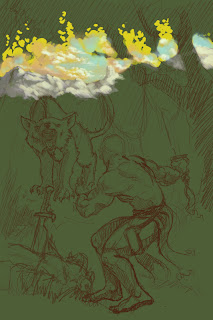
Next, I start to add in the trees. Again, on a separate layer from the rest of the image. Here it is:

Now as you can see, the trees are pretty bright. I wanted to give the image a sense of depth, so I needed to tone down the trees and bring down the contrast, so that the foliage doesn't blow out your retinas and also so as to not compete with the contrast that will be in the subject of the painting. While I'm toning down the trees, I wanted to start blocking in the trees above the Klisk, basically the mid-ground area. So I ended up with this: (which is the current state of the image)
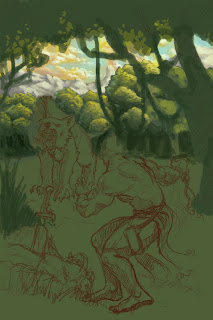
So there you have it. The next step will be painting in the Trees that I've just blocked in, and adding the ground underneath the big, dog/bear thing (I wish it was the man/bear/pig from South Park, but unfortunately, it's not. Besides, Al Gore killed it). Then add the ground and shrubbery underneath and behind the Klisk, and then the klisk and the killed game next, followed by the bushes in the foreground.
To finish it all off, I'll probably take it in to Painter and give it all a once over in there, just because I'm like that.
Now, I didn't want to put this up as the rule on how to draw and paint in Photoshop. There are far better artists than me who can teach you how to do that. I just wanted to answer Jaunito's question. Hopefully I did, and hopefully Juanito and anyone else out there who wants to do some art will submit their work, so we can all enjoy it.
Until next time...

8 comments:
Hey thanks, I really wasnt expecting such a detailed tutorial but it is great! Thanks again.
This is ironic and slightly disturbing. I think I'm having a psychic moment. I was just logging onto the blog to ask your opinion on tablets. I've been looking online all morning for the best one for the $ and here you are with a post about the very thing –interesting.
Anyhow, so which tablet should I buy, in your opinion? What l.p.i. do I really need to do crisp, detailed images?
Anyhow, that was a great description and was very informative. Good job!
I'd recommend a Wacom tablet. They are the best and they have been around the longest. They can be pricey, but if you can afford a couple hundred bucks, then I'd get one. You might try Ebay and see if you can get a used one for a better deal.
As for other brands, I've never really looked at anything else, so unfortunately I can't help you there.
What about size/pressure sensitivity/lpi etc. How much does it really help? What is a 'must' and what is 'overkill?'
Also, does a larger work area provide a noticable help?
Well, for size, I'd try to get at least a 6 x 9. Especially if you're using a dual monitor setup, then you'd be cramped to go with anything smaller. Wacom does offer widescreen versions now, so if you have a widescreen LCD monitor, you could look into one of those as well.
As for pressure sensitivity, and lpi, it's all up to you. I prefer as much sensitivity as I can get, that way you get the most variety and lifelike feel out of the stylus. I really think the only "overkill" you can get in this area is size. If you're using an average sized monitor, you probably don't need the 9 x 12 (not that you wouldn't want it, but a 6 x 9 will do just fine).
So I'd basically give you this advice: If you are planning on using it everyday, and you want to do serious artwork (by serious I mean you want to use it in a job or put in 1-2 hours a day), then get a Wacom. If you just want a tablet that has a decent output and whatnot, then look around, you might find something that is a better price and will do what you want it to.
Like I said earlier, I've been extremely pleased with the Wacom tablets I've used, so I've never felt the need to look else where. Hope that helps you Kang.
Very informative Salvaggio.
Good post!
Thank's Salvaggio. It does help.
I think I've decided on one, but I'm going to have to save up for it. :D
I'm not planning to use it professionally, but I'm anal about what I buy. lol
I just got back from Vegas, where I was looking at different tablets, I'm going to get a Wacom, but I cant remember the model off hand. I have it written down at home. Anyway, thanks again.
Post a Comment